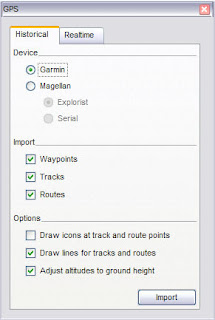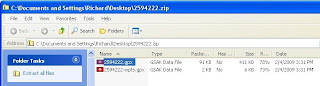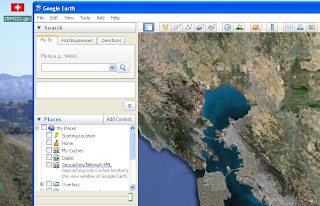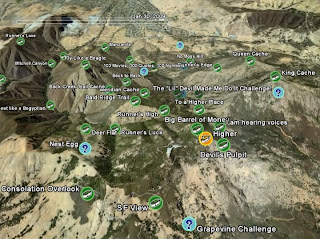Luckily, the Field Notes service isn't limited to just these devices; anyone with a cell phone that can send/receive text messages, and a geocaching.com premium account, can log cache information from the field (more on that in a minute).
But what exactly is "Field Notes"? Basically, Field Notes allows you to temporarily log a find or a DNF without posting a log on the cache listing page. This lets you log your find "out in the field" without posting it to the cache listing's page immediately. Later, when you get back home, just go to your Field Notes page and click the "Post Log" link. It will pre-fill the log submission form for the cache with the correct date, log type and text you entered from the field. You can add any additional details you want and then submit your log as usual.
You can also link your Field Notes submissions to your Twitter account so that every time you text a log from the field, it will also generate a Twitter message for you, like this:
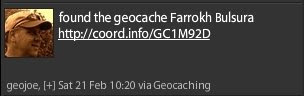
So how do you get started? First, you need to sign up for a TextMarks account. This is a "free" SMS-based service (text message charges may apply depending on your phone service plan). Just follow the instructions to link your TextMarks account with your geocaching.com account. Please note that in step 6 (see link), when you enter the device identifier from the TextMarks SMS message, make sure you enter the entire number, including the two-letter prefix (mine was TM) and the "#" symbol, or it will not work. So, on the "Link Your Geocache Navigator" page, it should look something like this:
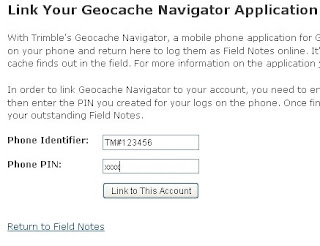
Then click on the "Link to This Account" button, and you're ready to go. If you then want to link your geocaching.com account to your Twitter account so you can send updates to Twitter when you post Field Notes via your SMS posts, you can do that here.
Once you're set up, logging a find from the field is as simple as sending a text message to 41411 with the following text: GEOC [@GC CODE] [SOME TEXT] (where GC CODE is the geocache's GC code, and SOME TEXT is any additional, optional text you want to include). Then, when you get home, go to the Access My Field Notes page on geocaching.com and you'll see a list of all the caches you've logged from the field waiting for you to either permanently log on gc.com, or delete:
 This is a handy tool that can save you a lot of time logging your finds when you get back home from a day of caching. It's also nice to be able to share your caching activities with your Twitter followers live, from the field, at the same time.
This is a handy tool that can save you a lot of time logging your finds when you get back home from a day of caching. It's also nice to be able to share your caching activities with your Twitter followers live, from the field, at the same time.Cache On!